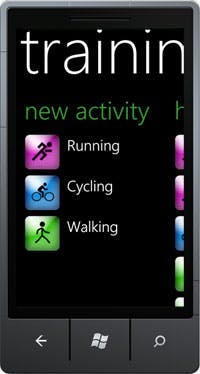I often read comments stating Microsoft is approaching demise due to its over reliance on Office and the fact that because iWorks can read and save in the Office file format the need to use Office is gone. My own previous experience with iWorks wasn't great but as there's so much support I decided to give it another go and see if I really could replace Office with iWorks.
Firstly for the record although my day job is as a .net developer, im also a huge Apple fan and have been for the last decade, so im fairly unbiased towards each company.
Word vs Pages
Being a .net developer my main tool is visual studio, actually using word is not a regular thing for me, my general use is to write specs, documentation and user guides. Features like mail merge or printing labels are things I've never even needed to do once. There are a few features though that I regularly use and need. These include styling text, adding screenshots, comments, tables and using the smart object function to make illustrations.
UI
So first off the UI. Microsoft have done away with toolbars of old and tried to squeeze everything into 1 tab bar at the top of the page. Apple on the other hand have a toolbar plus an object inspector popup containing a lot of tabs.
UI is largely a personal thing but I would give this one to Microsoft. Pages toolbar is good at changing fonts and adding charts but overall I felt like they had just dumped most of the functionality into the object inspector to make the toolbar simple. The result is the object inspector contains a lot of functionality in a small space organised into tabs with cryptic icons rather than words.
Styling text
Both packages have the standard font drop down, bold, underline, colour etc that you expect from any word processor. Apple however have a button that seems to quickly fill a page with Loren ipsum text including made up headings and sub headings. I guess the idea with this is that you then replace the text with your own and the sections are already styled.
Microsoft on the other hand have added icons to there ribbon toolbar that let you select from a predefined set of styles for headings, sub headings etc. They also have a format painter tool that allows you to copy the styles on an existing section to another.
In the styling comparison I would award the category to Microsoft. I personally prefer the quick style links and they have been something I've come to rely on, but there also nicer styles than what Pages auto page fill feature creates.
Screenshots
One of my most loved features of Word is the screenshot button that lets you insert a screen clipping of any open window or select a custom clipping with the mouse. As one of my main uses is to write documentation, this is something I use a lot. As far as I could tell Pages does not have an equivalent feature. The screen grab app must be used to get the screen shot which you can then paste into the doc.
Comments
Both apps support adding comments and in both cases they highlight in nice colours. Word does have a lot more options with its comments compared to Pages which just has add and delete, but this is no real issue Pages does as much as is needed.
Tables, charts
Inserting a table or chart can be achieved daily easily in Pages as can it be in Word.
Smart Objects
For those that don't know, Words smart object feature allows you to quickly create diagrams like a higherarchy chart with very little effort and choose from a set of nice designs. The closest thing in Pages is manually drawing lines and text boxes. For me this is a big win go Word.
Excel vs Numbers
On the whole I generally use Excel for sorting data and fairly basic formulas. Numbers seemed to fulfil these needs without issue, however like with Pages I did miss the ability to quickly style my sheet using predefined styles.
One other major issue I came up against was the ability to connect to a remote data source like a database. Numbers doesn't do this at all, but the ability for me to connect an excel doc to our management systems db to automatically pull in data on current projects is something I ultimately rely upon, without it I would have to constantly copy data from exports.
Conclusion
iWorks is probably a very good set of tools for anyone doing homework or other home use but for the workplace and my needs it falls short. It also isn't the equivalent product to Office. There is a big price different but Microsoft also offer Office web apps for free which is more similar in features. In the windows world Microsoft also give away Office Starter for free which again is more equivalent in features. So rather than Apple have a product that could kill Office as its only £30, Microsoft are actually giving away something just as good for nothing.