Sitecore: Adding languages for a multilingual site
This is the first in a series of blog posts covering everything you should need to know for building a multilingual site in Sitecore.
The first requirement for a multilingual site is for the content editors to be able to enter content in different languages.

In the top right corner of the content editor on any item, is the language drop down that content editors will use to switch between the language version they are editing. However by default it will only show English : English
Configure the language options
To configure the language options on the drop down:
- In the content editor go to System > Languages
- Right click the language node and choose Insert Language
- A predefined language code drop down lets you pick between a set of predefined languages
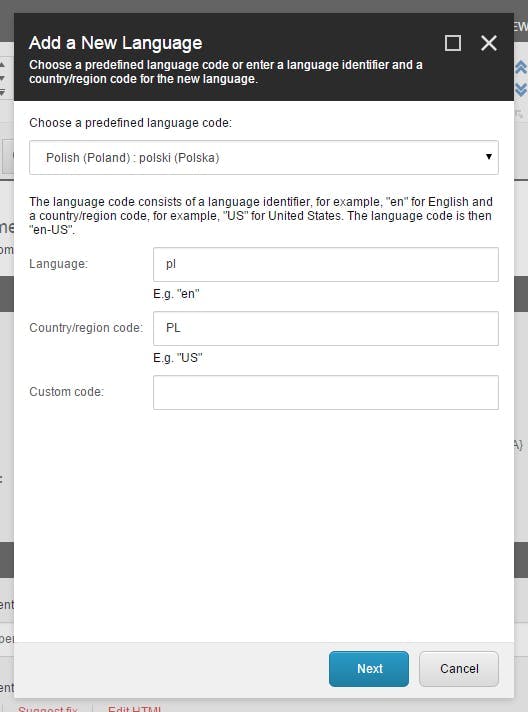
- Click Next, Next, Next until the dialog window closes. The language will be added to the language list and your content editors can start adding there content
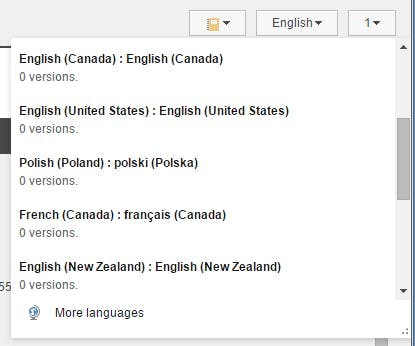
- Starting with Sitecore 8, languages are no longer automatically assigned a corresponding flag as there icon as it is no longer used in the language selector. If you wish to add an icon however you can still do this in the normal way by going to the configure tab, clicking the icon drop down and selecting More Icons. The flags are all still in an icon group called flags.