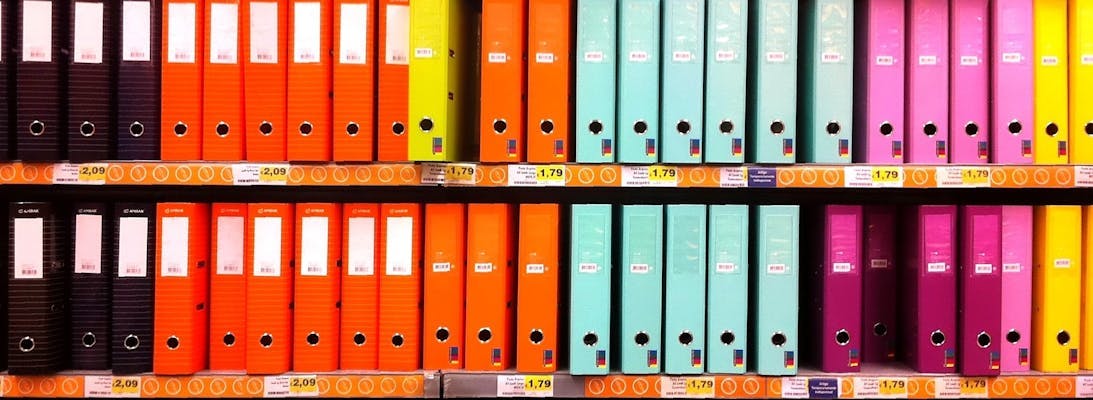
Managing SQL Azure Users in the Portal
Managing users for a SQL Azure DB is something which I have found is more complex that you would expect. A lot of guides will also tell you it's something which can't be done through the admin portal and needs to be done using scripts in the DB.
This is true to some extent. If you want to set specific role permissions to a DB then you have to do it by assigning roles through SQL scripts. Also if you want to set usernames and passwords at a DB level rather than using Active Directory then this also needs to be done in the DB.
However if you want to give a bunch of active directory users admin access to all the DB's in a server or if you want to give a group of people the same access then this can be done through the azure portal.
Admin Permissions For All
When you create your DB instance an admin user will get created, and for some teams you could just share the password. However sharing passwords isn't that great and there is a better way.
In the Azure Portal search for groups in the big search box at the top.
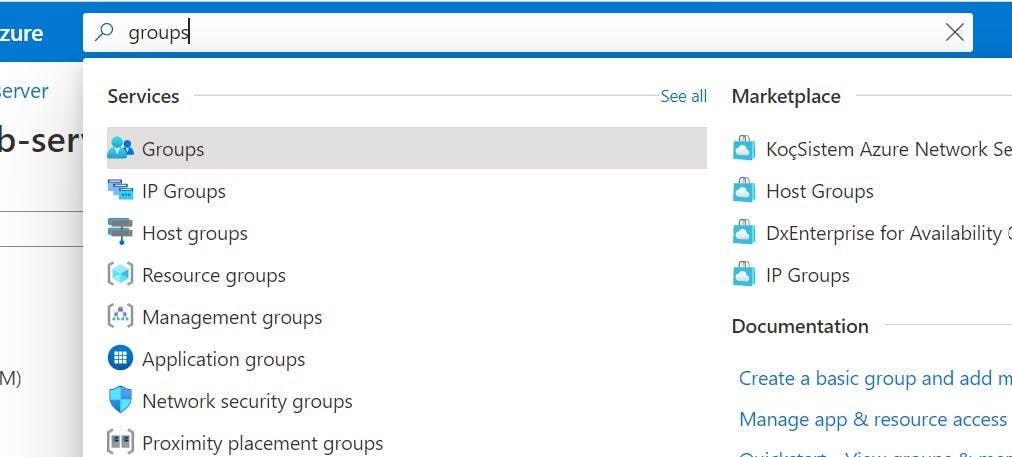
Create a security group with a sensible name, description and add all the members who you want to give admin permission to.
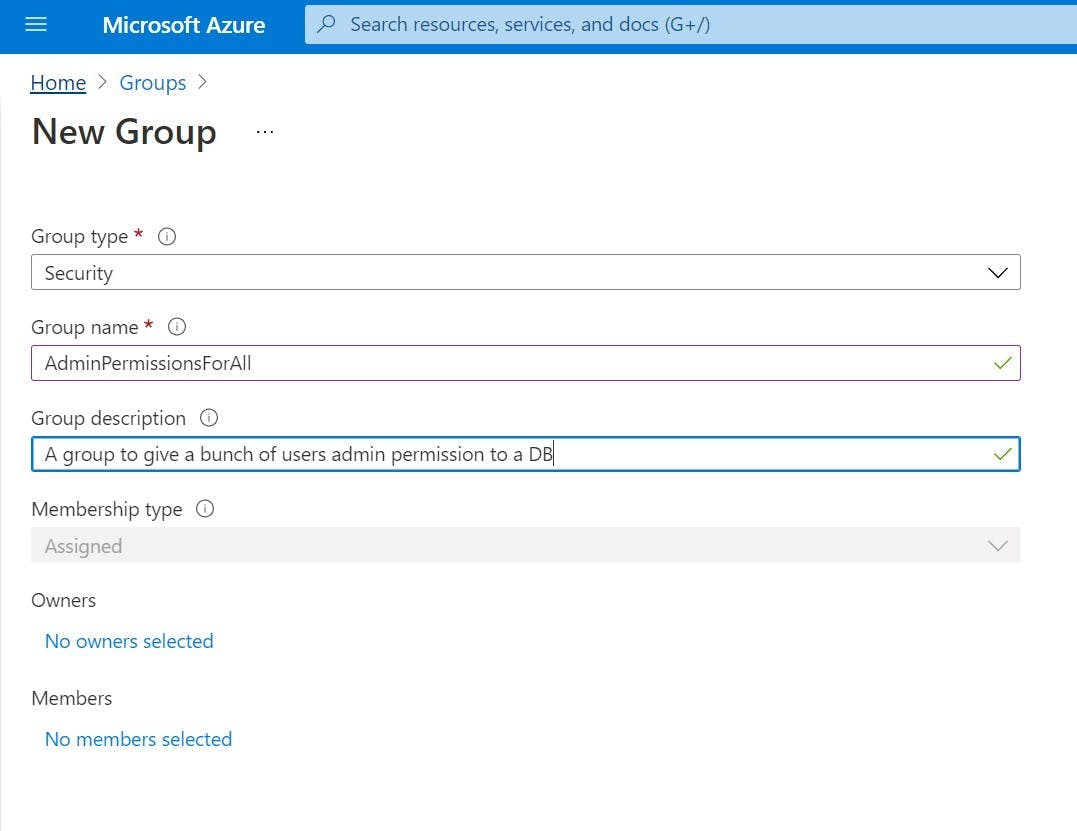
Go to your SQL server resource (this is the parent of the database), and got to the Azure Active Directory setting.
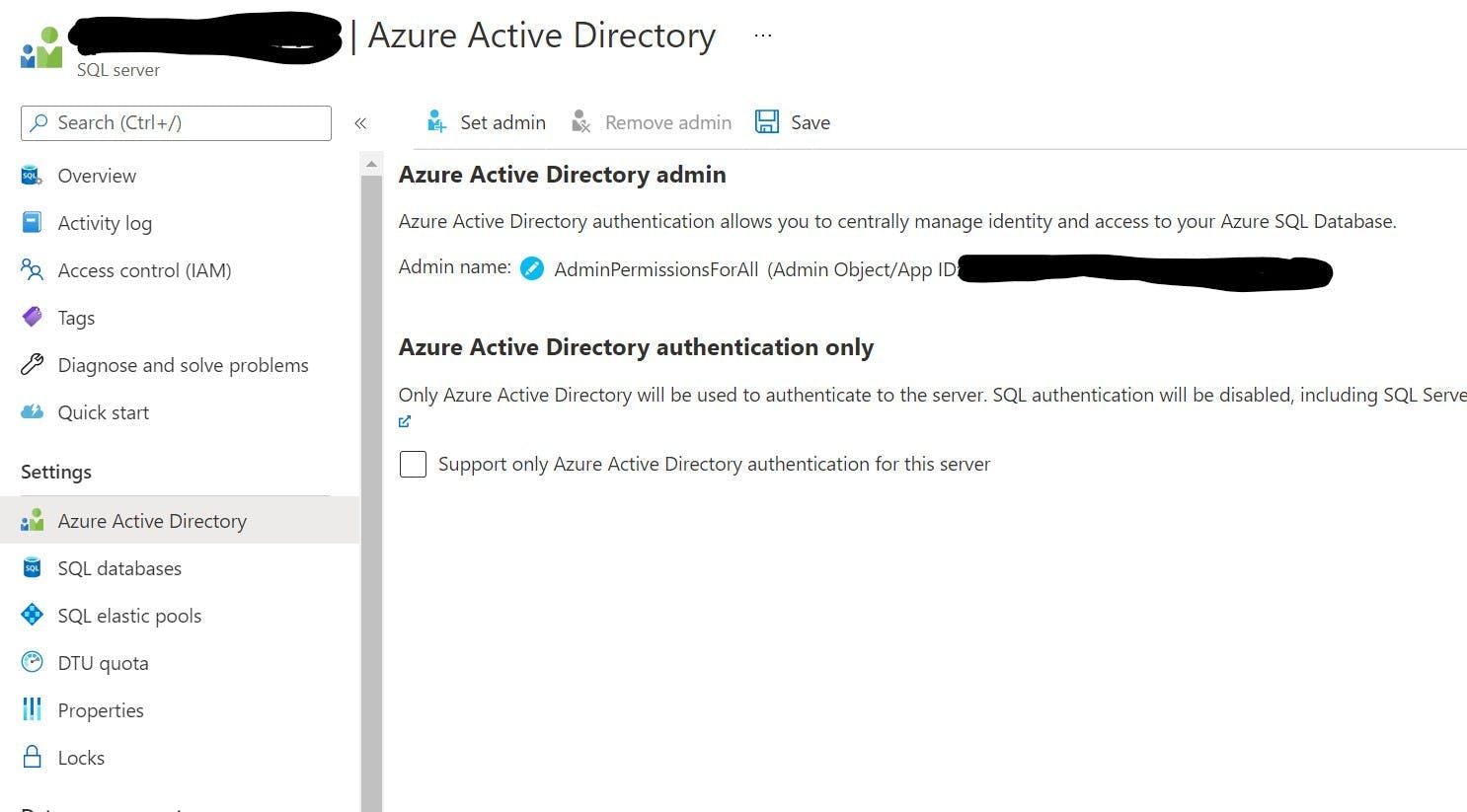
Click the top button to Set Admin, choose your new group and then click save. This will create the user with the correct permissions in the master DB of the server.
That's it, the members of the group will now be able to access any of the DB's on the server by logging in using Active Directory with Password through SSMS, or through the azure portal using Query Editor.
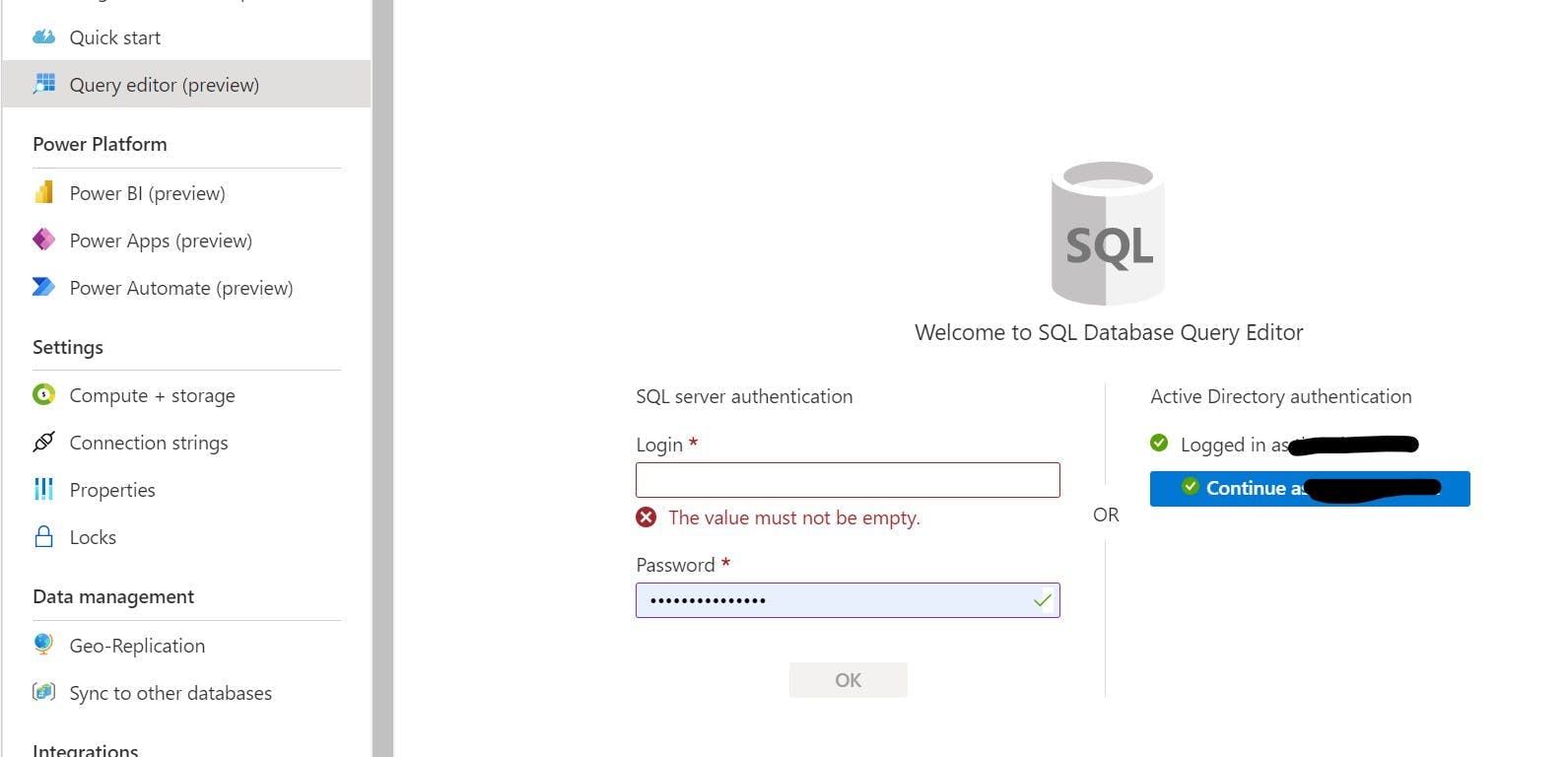
Query editor will actually give you a nice green tick if you have permission to log in.
To add or remove peoples access to the DB, just add and remove them from the group.
If you can't log in it could be due to a firewall permission for your IP rather than an actual login permission.
Permissions to Specific DBs
Giving everyone admin permission to every DB on the instance might not be what your after. Fine for a dev instance, but probably not something you want for production.
Fortunately the same concept of using groups can make life a lot easier but you will need to do some SQL scripting.
Create your group as above and then make sure your logged in as someone who is an active directory admin for the SQL Server. You can do this with the instructions above or if you want to be the only admin then rather than setting a group to be the admin, just set yourself.
Next log into the DB either using SSMS or Query Editor. Personally I prefer to use Query Editor as I'm doing everything else through the portal.
Our first script is to create an external user in our DB. In our case the external user is the group we want to give permission to rather than a specific user.
1CREATE USER [GROUP NAME]2FROM EXTERNAL PROVIDER3WITH DEFAULT_SCHEMA = dbo;
This is called adding a contained user to the DB.
Next we need to give the group some role permissions to do something.
1ALTER ROLE db_datareader ADD MEMBER [GROUP NAME];2ALTER ROLE db_datawriter ADD MEMBER [GROUP NAME];
Repeat these steps for each DB you want to give the group access too.
The members of your new group should now have permissions to the individual DBs with reader and writer permissions.
If you want to give access to more people, just add them to the group.