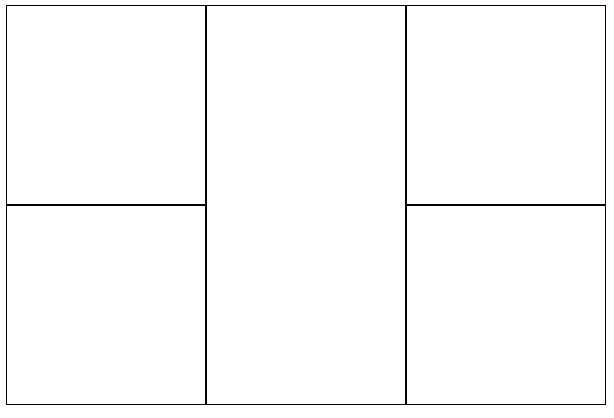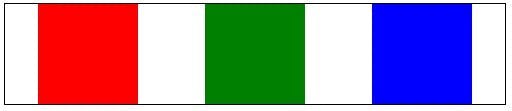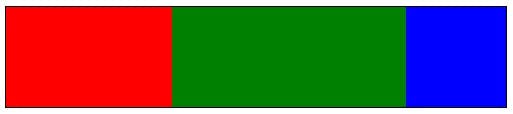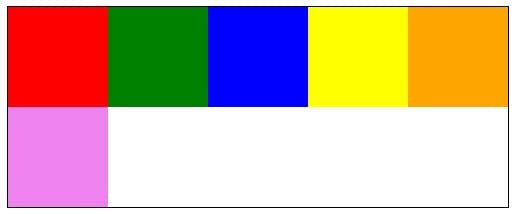HTML5 Series - Array
If your going to do any sort of JavaScript programming it's not going to be long until you have to work with an array, so there's a few array functions you need to know about.
Push and Pop
Push and Pop are functions that add and remove items from an array. The easiest way to understand what they are doing is to imagine your array as a stack of paper. When you push and item onto the array it's the same as putting it on the top of your pile. When you Pop an item off it's the same as taking the top item from the pile.
1var myArray = [] // Declare a new array2myArray.push("Red");3myArray.push("Blue");45var value1 = myArray.pop();6var value2 = myArray.pop();78alert(value1); // should alert the value Blue9alert(value2); // should alert the value Red
Foreach loop
Probably one of the most useful functions for an array is the for each loop. A for each loop is essentially calling a function for each item in the array (hence for each). This is particularly useful in all kinds of scenarios.
1var myArray = ["blue", "red", "green"];23myArray.forEach(function (x) {4 alert(x);5});
Filter
As the name suggests filtering is a way to find items in your array. If you know C# then it works in a similar way to a lambda expression. The filter function takes a parameter of a function. Like the forEach loop the function is called on each item in the array, the function must then returns either true or false depending on if the filter criteria matched.
In this example notice that the result of myArray.filter is being assigned to another variable. This is because applying the filter wont actually remove items from the myArray array.
1var myArray = ["blue", "red", "green"];23var results = myArray.filter(function(x) {4 if (x == "blue")5 return true;6 else7 return false;8})910results.forEach(function (x) {11 alert(x);12});
Some, Every
The some and every functions can be used to see if some items in the array match a criteria of if all of them do. They return either true or false.
Like the filter function, a function is passed as the criteria and returns either true or false.
1var myArray = ["blue", "red", "green"];23alert(myArray.some(function (x) {4 if (x == "blue")5 return true;6 else7 return false;8})); // Alerts true as 1 item in the array is blue910alert(myArray.every(function (x) {11 if (x == "blue")12 return true;13 else14 return false;15})); // Alerts false as not every item in the array is blue
Concat
Concat is used to combine 2 arrays into 2 new array.
1var myArray = ["blue", "red", "green"];2var myArray2 = ["yellow", "orange"];34var myArray3 = myArray.concat(myArray2);
Slice
Slice lets you create a new array from an existing by letting you specify the start and end item. Those items and the others between then form the new array.
1var myArray = ["blue", "red", "green"];2var myArray2 = myArray.slice(2, 3); // selects red and green3
Splice
Splice can be used to add and remove items in an array. The function has the syntax:
arrayName.splice(index, how many, items to add);
Note: the index value starts at 0.
For example in our colour array we could add yellow and orange in between red and green with the following:
1var myArray = ["blue", "red", "green"];2myArray.splice(2, 0, "yellow", "orange");34myArray.forEach(function (x) {5 alert(x);6});
Alternatively we could replace red and green with yellow and orange.
1var myArray = ["blue", "red", "green"];2myArray.splice(1, 2, "yellow", "orange");34myArray.forEach(function (x) {5 alert(x);6});
A couple of others
Sort - Sorts the array into alphabetical order
Reverse - Reverses the order of the array