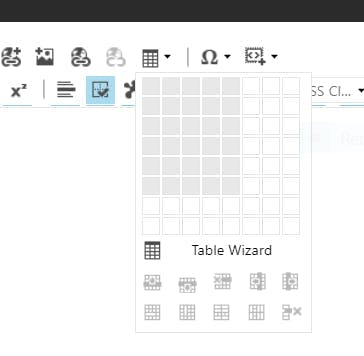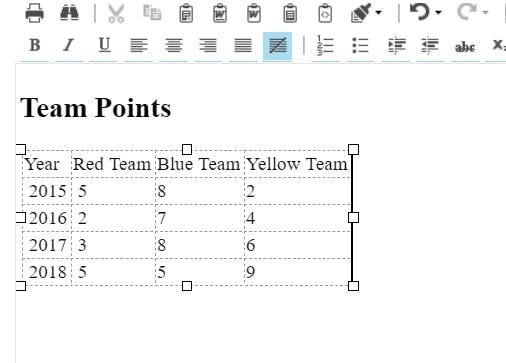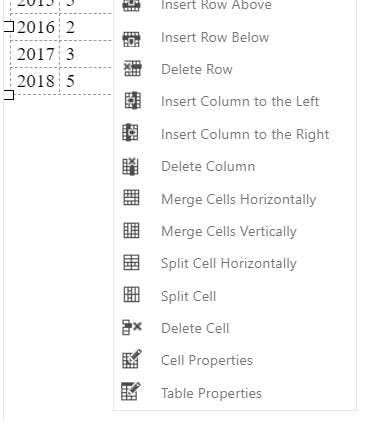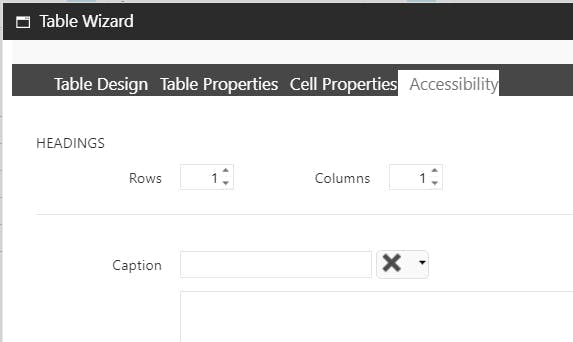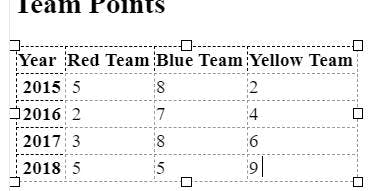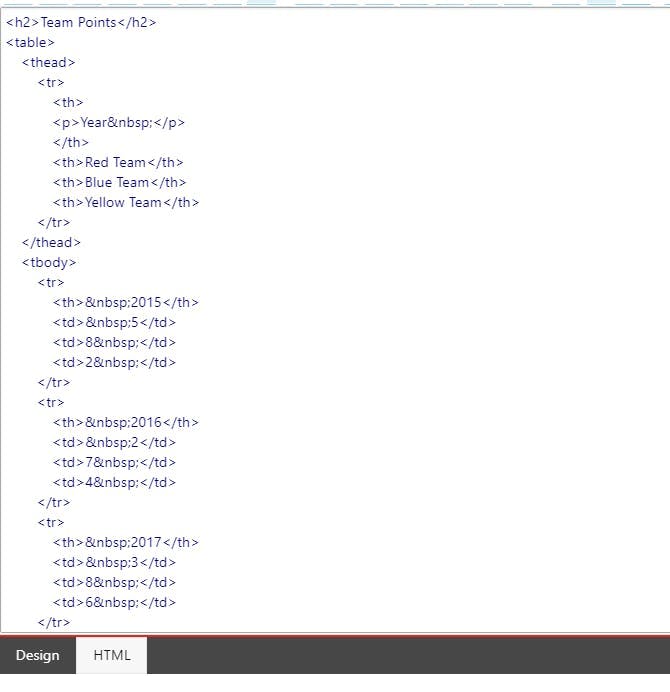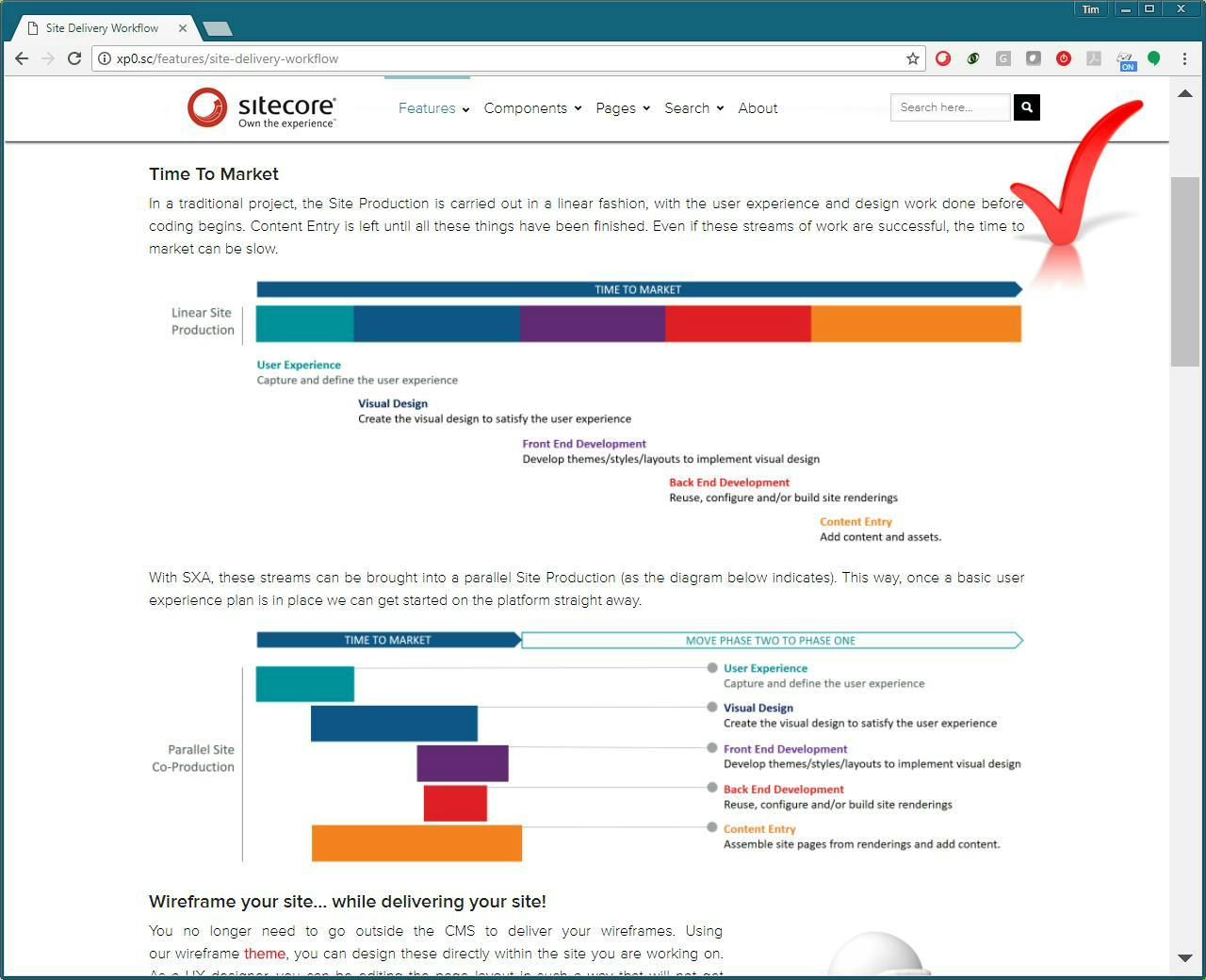What’s new in Sitecore 9.1
At this year’s Sitecore Symposium, Sitecore shared details of the great new features arriving in Sitecore 9.1 that will benefit everyone from developers to marketers, by offering enhancements in everything from machine learning to aid personalisation down to headless support for JavaScript developers.
Sitecore Cortex
Version 9 was the first introduction to Sitecore Cortex name, which is represents the machine learning capabilities found within Sitecore. In version 9 this was limited to Engagement Value, Optimisation and Path Analysis. Version 9.1 however is building on this base by introducing 3 new Cortex powered capabilities to the platform.
Personalisation Suggestions
Sitecore has been offering the ability to create personalised visitor experiences for a long time now, but half the challenge with this has always been knowing what you should personalise and how you should personalise it.
With Sitecore 9.1 you can now direct the results of content tests to be fed into the machine learning server. Sitecore will then analyse the results of the test and if certain segments responded better to one experience over another, if it did then it will suggest that is set up as a personalisation rule.
Content Tag Automation
Search engines and site searches work far better when content has been tagged correctly. However, tagging is a tedious task most content editors would rather do without. Sitecore 9.1 now helps content editors with this task by hooking into the Open Calais API for natural language processing of content-based fields on an item.
Headless Sitecore
At Symposium 2017, Sitecore announced Sitecore JavaScript Services as the first official step into supporting headless setups using Sitecore. Since then this has been available as a preview while the development continued. With Sitecore 9.1 this is now reaching general availability.
The Headless capabilities mean those working with popular frameworks such as Vue, React and Angular can now build rich applications using Sitecore as the backend without needing to write .net code.
Unlike other headless offerings, Sitecore Headless still retains the functionality that makes Sitecore great. Namely, tracking, optimisation, personalisation and there’s even previews in the Sitecore Experience Editor.
And more
These are just 2 of the stand out features coming in Sitecore 9.1, but as well as this there are;
- Updates to EXM to help avoid spamming recipients while also being able to classify vital emails such as order confirmations to always be sent
- Enhancements to Sitecore Forms and Marketing Automation that were introduced in Sitecore 9
- Sitecore Experience Accelerator now supports WCAG 2.0 accessibility guidelines
- Preview of Project Horizon, the next version of web content editing
- Simplification of the installation process with SIF 2.0