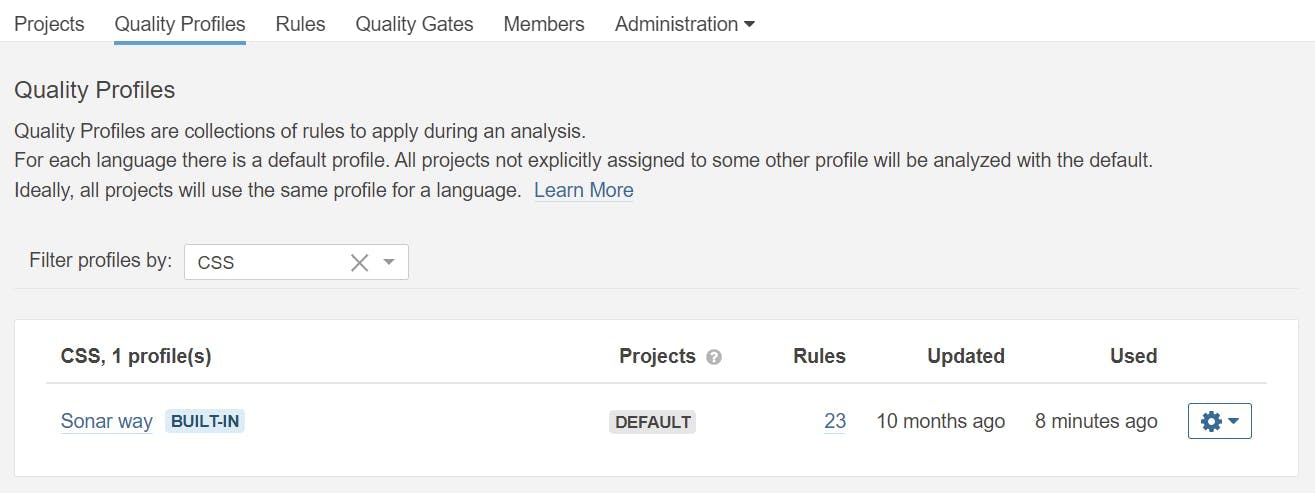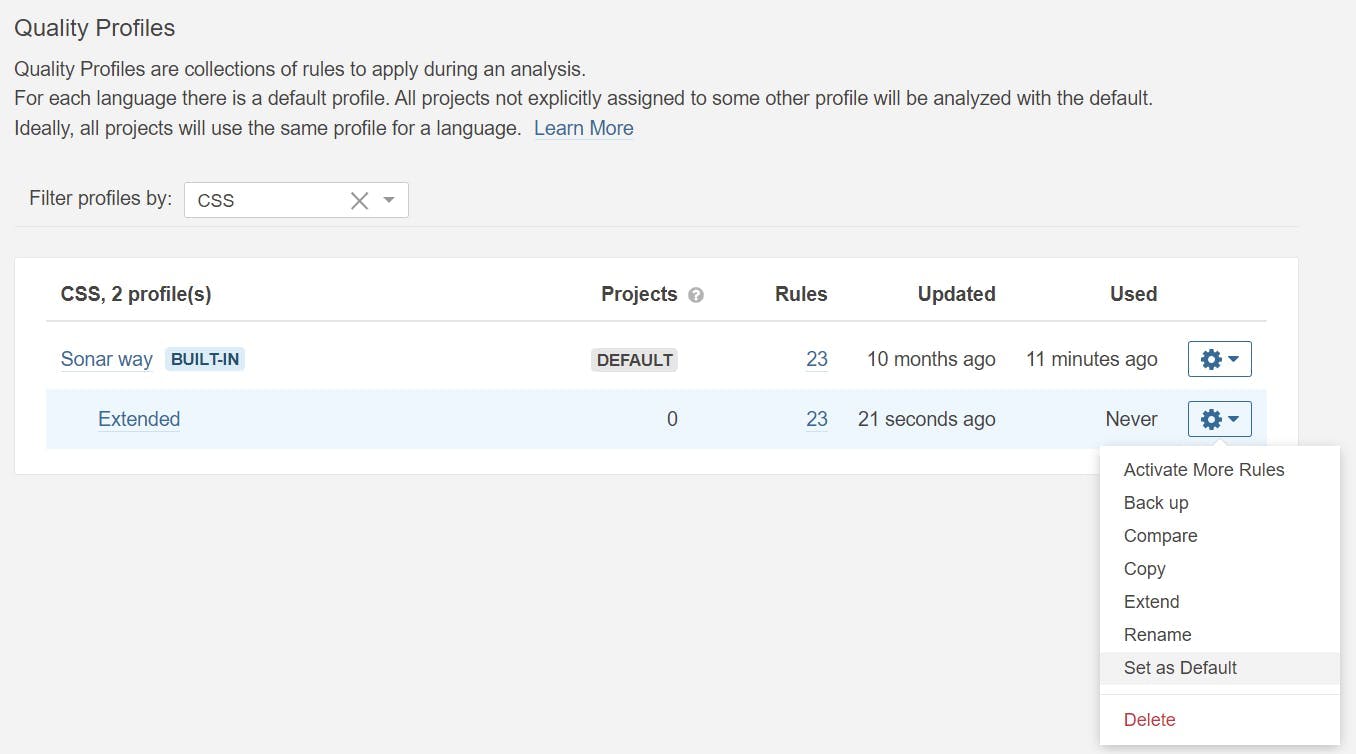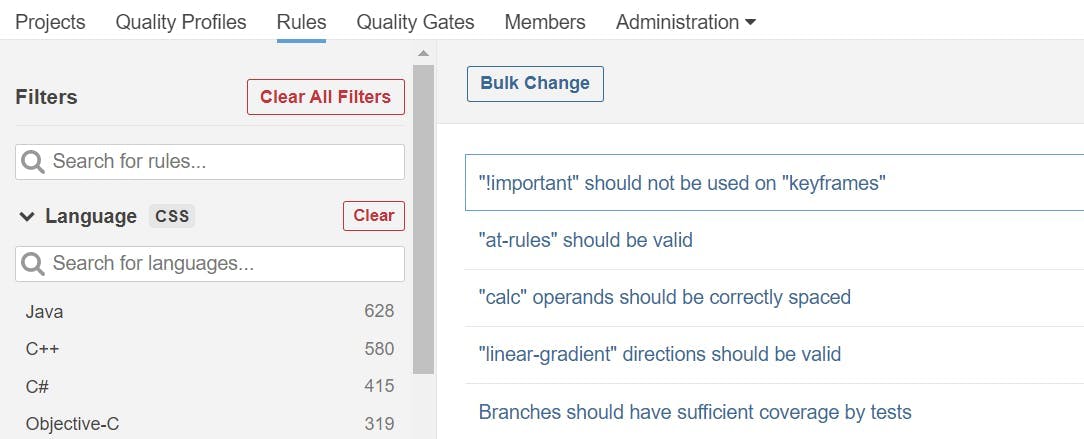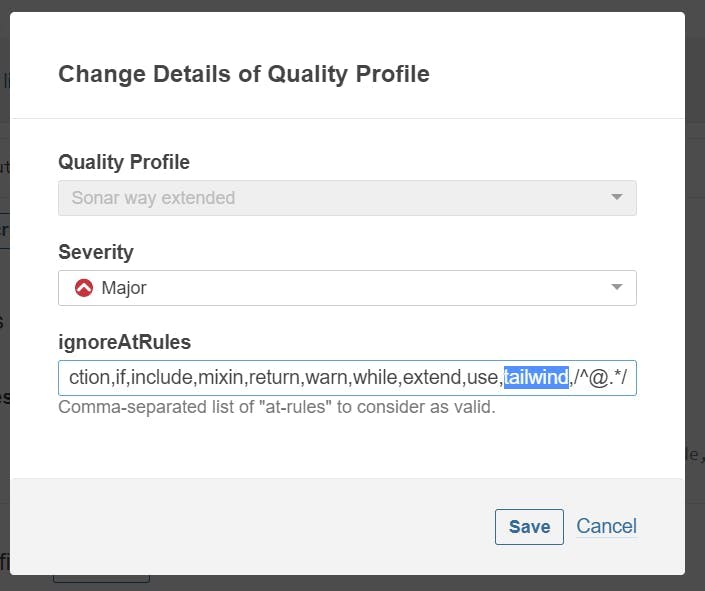How to create a Graph QL API on Azure Functions
REST APIs are great, but they can result in either your application making an excessive number of requests to multiple endpoints, then only using a small percentage of the data returned. Or you end up making a large number of endpoints for specific purposes and now have maintenance hell to deal with.
If that's your situation then one option is to look at replacing some of that functionality with a Graph QL API. I'm not going to dig into what Graph QL APIs are (that's been covered by many people before me), but what I will do is show you how to make one in an Azure Function.
Your starting point is to use Hot Chocolate by Chilli Cream, not only does it have a fun meaningless name, but it also offers some great simple-to-use functionality. However, despite stating it works with Azure Functions, the documentation is all for ASP.NET Core, which is not the same thing.
Another issue I have with the documentation is that it doesn't explain particularly well how you configure it to work with a data access layer. Examples either have methods that return a dataset containing all related data, or they use Entity Framework, which as you generally wouldn't use your DB schema as an API schema feels like cheating.
So here is my guide from file new project to a working Graph QL API in an Azure Function.
File New Project
Starting right at the beginning, open Visual Studio and create a new Azure Function. For this demo, I'm using .NET 6 as that's the latest at the time of writing, and am going to create an HTTP trigger.
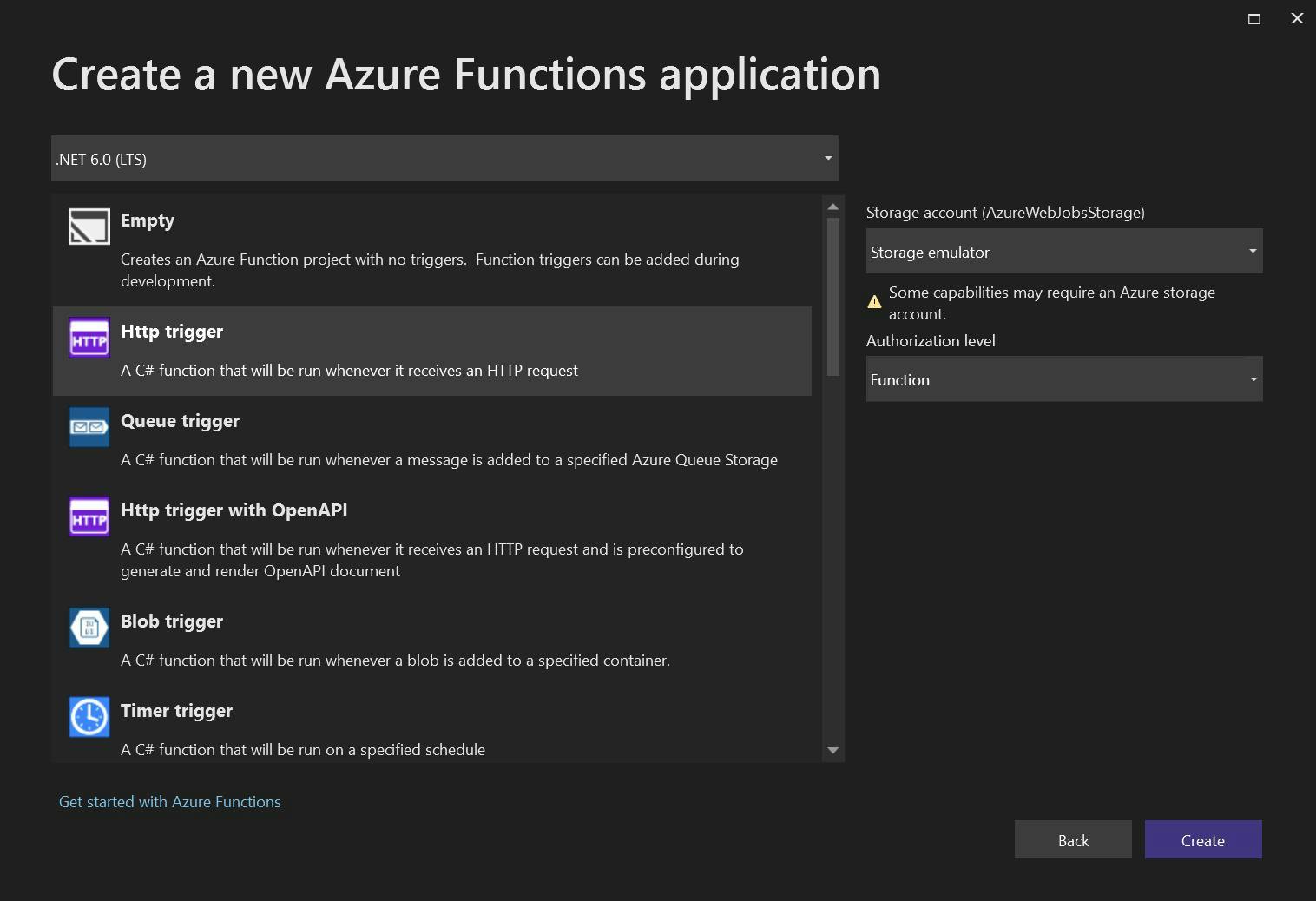
For a data source, I've created a hard-coded repository containing Schools, Classes, and Students. Schools contain multiple classes and classes contain multiple students. Each repository contains functions to get all, get by id or get by the thing it's related to. e.g. Get Students by Class. Here's my code for it.
1using AzureFunctionWithGraphApi.Models;2using System.Collections.Generic;3using System.Linq;45namespace AzureFunctionWithGraphApi.DataAccess6{7 public interface ISchoolRepository8 {9 List<School> All();10 School GetById(int id);11 }1213 public interface IClassRepository14 {15 List<Class> All();16 Class GetById(int id);17 List<Class> GetBySchool(int schoolId);18 }1920 public interface IStudentRepository {21 List<Student> All();22 Student GetById(int id);23 List<Student> GetByClass(int classId);24 }2526 public static class DemoData27 {28 public static List<School> Schools = new List<School>()29 {30 new School() {Id = 1, Name = "Foo School"},31 new School() {Id = 2 , Name = "Boo School"},32 };3334 public static List<Class> ClassList = new List<Class>()35 {36 new Class() {Id = 3, SchoolId = 1, Name = "Red Class", YearGroup = 1},37 new Class() {Id = 4, SchoolId = 1, Name = "Blue Class", YearGroup = 2},38 new Class() {Id =5, SchoolId = 2, Name = "Yellow Class", YearGroup = 1},39 new Class(){Id = 6, SchoolId = 2, Name = "Green Class", YearGroup = 2}40 };4142 public static List<Student> Students = new List<Student>()43 {44 new Student() {Id = 1, ClassId = 3, FirstName = "John", Surname = "Smith"},45 new Student() {Id = 2, ClassId = 3, FirstName = "Sam", Surname = "Smith"},46 new Student() {Id = 3, ClassId = 4, FirstName = "Eric", Surname = "Smith"},47 new Student() {Id = 4, ClassId = 4, FirstName = "Rachel", Surname = "Smith"},48 new Student() {Id = 5, ClassId = 5, FirstName = "Tom", Surname = "Smith"},49 new Student() {Id = 6, ClassId = 5, FirstName = "Sally", Surname = "Smith"},50 new Student() {Id = 7, ClassId = 6, FirstName = "Sharon", Surname = "Smith"},51 new Student() {Id = 8, ClassId = 6, FirstName = "Kate", Surname = "Smith"}52 };53 }5455 public class SchoolRepository : ISchoolRepository56 {57 public List<School> All()58 {59 return DemoData.Schools;60 }6162 public School GetById(int id)63 {64 return DemoData.Schools.Where(x => x.Id == id).FirstOrDefault();65 }66 }6768 public class ClassRepository : IClassRepository69 {70 public List<Class> All()71 {72 return DemoData.ClassList;73 }7475 public Class GetById(int id)76 {77 return DemoData.ClassList.Where(x => x.Id == id).FirstOrDefault();78 }7980 public List<Class> GetBySchool(int schoolId)81 {82 return DemoData.ClassList.Where((x) => x.SchoolId == schoolId).ToList();83 }84 }8586 public class StudentRepository : IStudentRepository87 {88 public List<Student> All()89 {90 return DemoData.Students;91 }9293 public List<Student> GetByClass(int classId)94 {95 return DemoData.Students.Where((x) => x.ClassId == classId).ToList();96 }9798 public Student GetById(int id)99 {100 return DemoData.Students.Where(x => x.Id == id).FirstOrDefault();101 }102 }103}104
If you want to use it, you'll also need the related models.
1public class School2 {3 public int Id { get; set; }4 public string Name { get; set; }5 }67public class Class8 {9 public int Id { get; set; }10 public int SchoolId { get; set; }11 public int YearGroup { get; set; }12 public string Name { get; set; }13 }1415public class Student16 {17 public int Id { get; set; }18 public int ClassId { get; set; }19 public string FirstName { get; set; }20 public string Surname { get; set; }21 }
Create a Graph QL API
With our project and data access layer created, lets get on with how to create a Graph QL in a .NET Azure Function.
Hot chocolate will provide all the functionality and can be added to your solution via Nuget. Just search for Hot Chocolate and make sure you pick the Azure Function version.
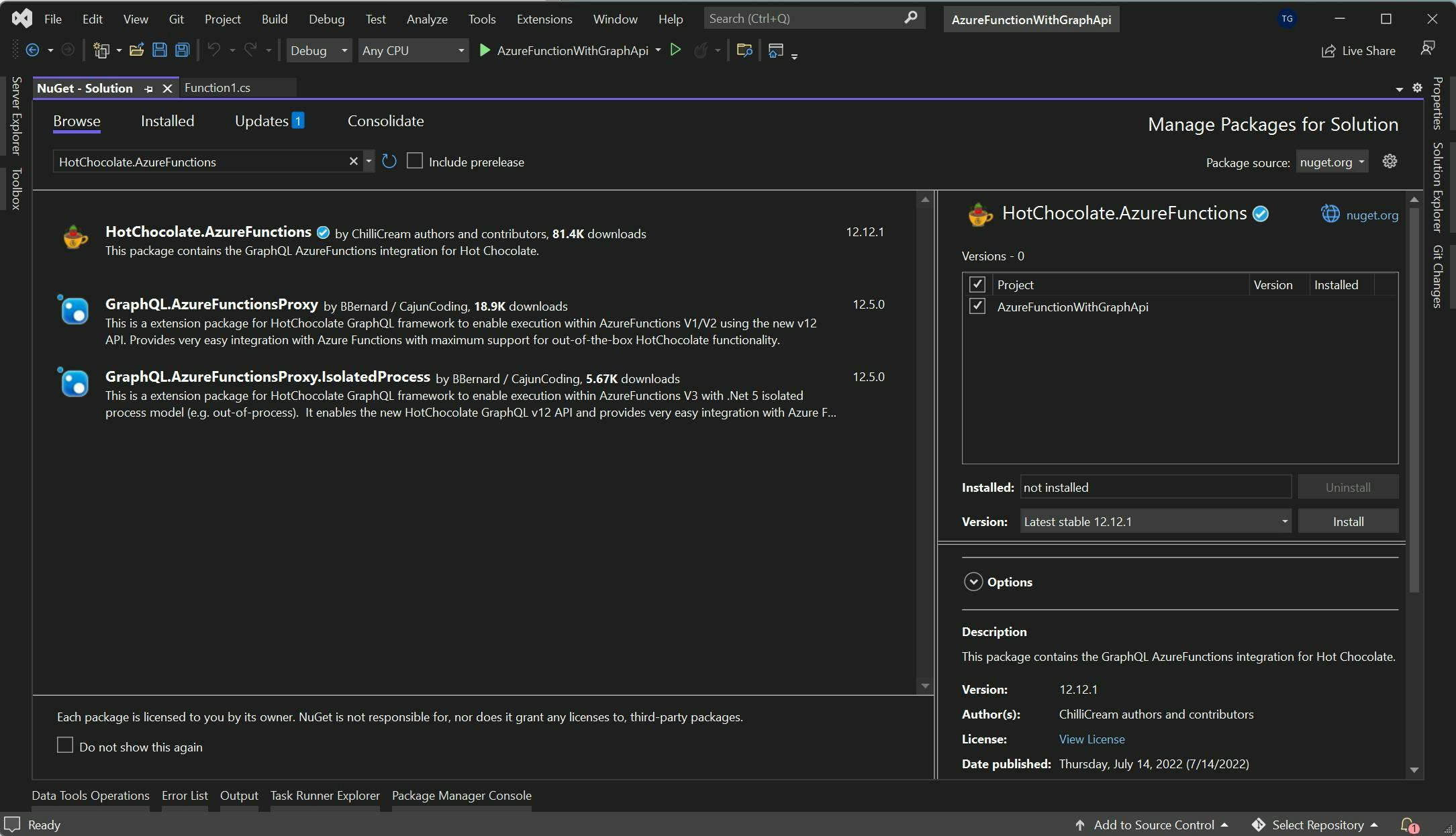
The HTTP Endpoint we created when creating the function needs updating to provide the route for the graph API.
1using System.Threading.Tasks;2using Microsoft.AspNetCore.Mvc;3using Microsoft.Azure.WebJobs;4using Microsoft.Azure.WebJobs.Extensions.Http;5using Microsoft.AspNetCore.Http;6using Microsoft.Extensions.Logging;7using HotChocolate.AzureFunctions;89namespace AzureFunctionWithGraphApi10{11 public class GraphQlApi12 {13 [FunctionName("HttpExample")]14 public async Task<IActionResult> Run(15 [HttpTrigger(AuthorizationLevel.Anonymous, "get", "post", Route = "graphql/{**slug}")] HttpRequest req,16 [GraphQL] IGraphQLRequestExecutor executor,17 ILogger log)18 {19 log.LogInformation("C# HTTP trigger function processed a request.");2021 return await executor.ExecuteAsync(req);22 }23 }24}25
Next we need to configure what queries can be performed on the graph. For my example, I'm replicating the Get All and Get By Id methods from my data access layer.
One thing to note here is although I'm using dependency injection for my repositories they are using resolver injection on the methods rather than constructor injection. You can read more about why this is on the Chilli Cream site here, but essentially constructor injector won't work.
1using AzureFunctionWithGraphApi.DataAccess;2using AzureFunctionWithGraphApi.Models;3using HotChocolate;4using System.Collections.Generic;56namespace AzureFunctionWithGraphApi7{8 public class Query9 {10 public List<School> GetSchools([Service] ISchoolRepository schoolRepository)11 {12 return schoolRepository.All();13 }14 public School GetSchoolById([Service] ISchoolRepository schoolRepository, int schoolId)15 {16 return schoolRepository.GetById(schoolId);17 }1819 public List<Class> GetClasses([Service] IClassRepository classRepository)20 {21 return classRepository.All();22 }23 public Class GetClassById([Service] IClassRepository classRepository, int classId)24 {25 return classRepository.GetById(classId);26 }2728 public List<Class> GetClassesBySchoolId([Service] IClassRepository classRepository, int schoolId)29 {30 return classRepository.GetBySchool(schoolId);31 }3233 public List<Student> GetStudents([Service] IStudentRepository studentRepository)34 {35 return studentRepository.All();36 }37 public Student GetStudentById([Service] IStudentRepository studentRepository, int studentId)38 {39 return studentRepository.GetById(studentId);40 }4142 public List<Student> GetStudentsBySchoolId([Service] IStudentRepository studentRepository, int classId)43 {44 return studentRepository.GetByClass(classId);45 }46 }47}48
At this point (apart from the fact we haven't configured the startup file with our DI) you will now have a Graph QL API but it won't be able to load any related items. You will however be able to pick which fields you want from the datasets.
To add the related data we need to create extension methods for our models. These inject the instance of the item using Hot Chocolates Parent attribute, and the repository we're going to use to get the data.
1using AzureFunctionWithGraphApi.DataAccess;2using AzureFunctionWithGraphApi.Models;3using HotChocolate;4using HotChocolate.Types;5using System.Collections.Generic;67namespace AzureFunctionWithGraphApi8{9 [ExtendObjectType(typeof(School))]10 public class SchoolExtensions11 {12 public List<Class> GetClasses([Parent] School school, [Service] IClassRepository classRepository)13 {14 return classRepository.GetBySchool(school.Id);15 }16 }1718 [ExtendObjectType(typeof(Class))]19 public class ClassExtensions20 {21 public School GetSchool([Parent] Class schoolClass, [Service] ISchoolRepository schoolRepository)22 {23 return schoolRepository.GetById(schoolClass.SchoolId);24 }25 public List<Student> GetStudents([Parent] Class schoolClass, [Service] IStudentRepository studentRepository)26 {27 return studentRepository.GetByClass(schoolClass.Id);28 }29 }3031 [ExtendObjectType(typeof(Student))]32 public class StudentExtensions33 {34 public Class GetClass([Parent] Student student, [Service] IClassRepository classRepository)35 {36 return classRepository.GetById(student.ClassId);37 }38 }39}40
Now all that's left is to configure our startup file. This file no longer gets created when you create the Azure Function so you'll need to add it yourself.
Here's mine. As you can see I'm registering the dependency injection for my repositories, and also configuring the GraphQL. This needs to include the query class we made and any extension classes.
1using AzureFunctionWithGraphApi.DataAccess;2using Microsoft.Azure.Functions.Extensions.DependencyInjection;3using Microsoft.Extensions.DependencyInjection;45[assembly: FunctionsStartup(typeof(AzureFunctionWithGraphApi.Startup))]6namespace AzureFunctionWithGraphApi7{8 public class Startup : FunctionsStartup9 {10 public override void Configure(IFunctionsHostBuilder builder)11 {12 builder.Services.AddScoped<ISchoolRepository, SchoolRepository>();13 builder.Services.AddScoped<IClassRepository, ClassRepository>();14 builder.Services.AddScoped<IStudentRepository, StudentRepository>();1516 builder.AddGraphQLFunction()17 .AddQueryType<Query>()18 .AddTypeExtension<SchoolExtensions>()19 .AddTypeExtension<ClassExtensions>()20 .AddTypeExtension<StudentExtensions>();21 }22 }23}24
Run the Application and navigate in a browser to it's one route and you should get see the Banana Cake Pop UI to be able to view your schema.
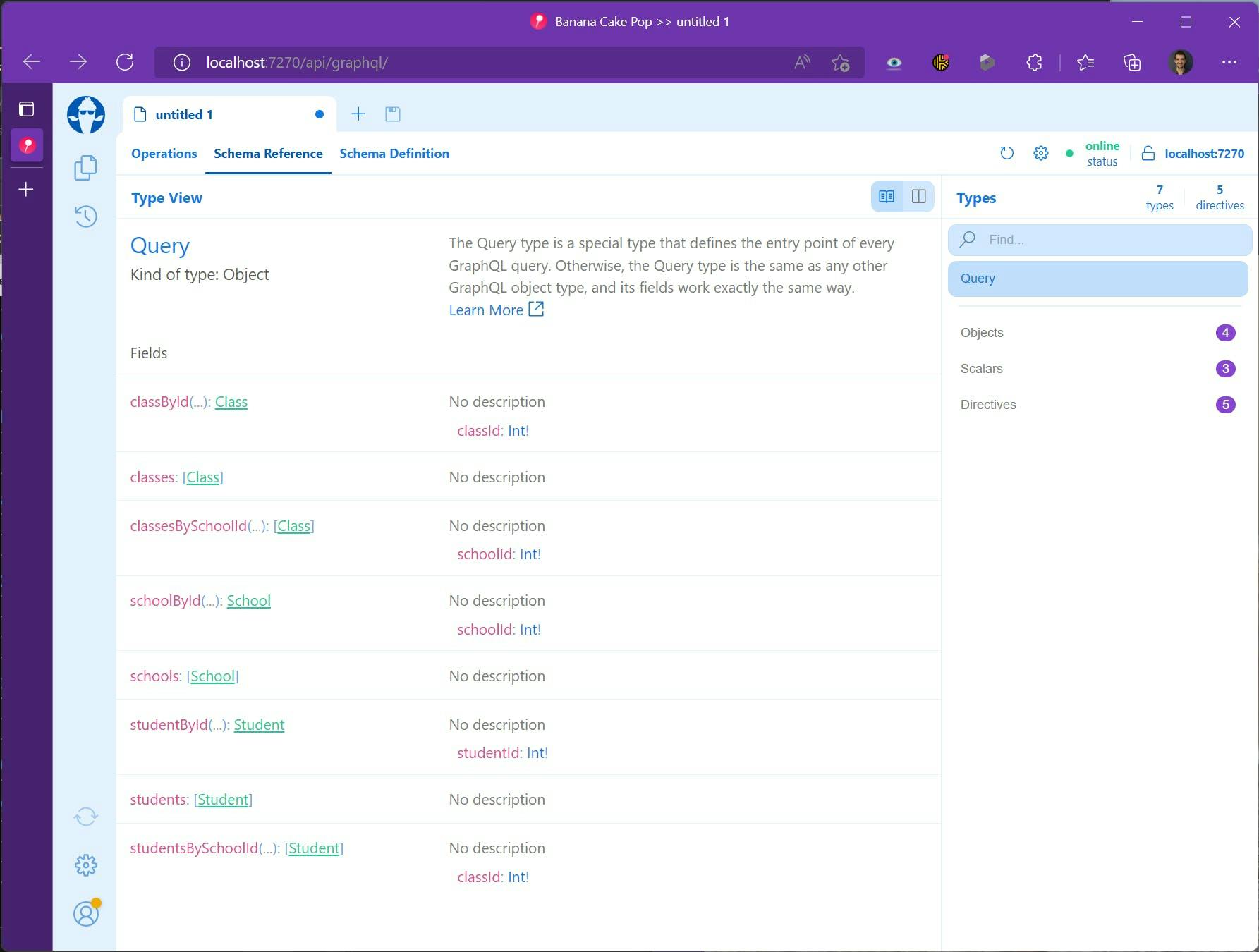
You can also test out queries selecting just the data you want even on related items.
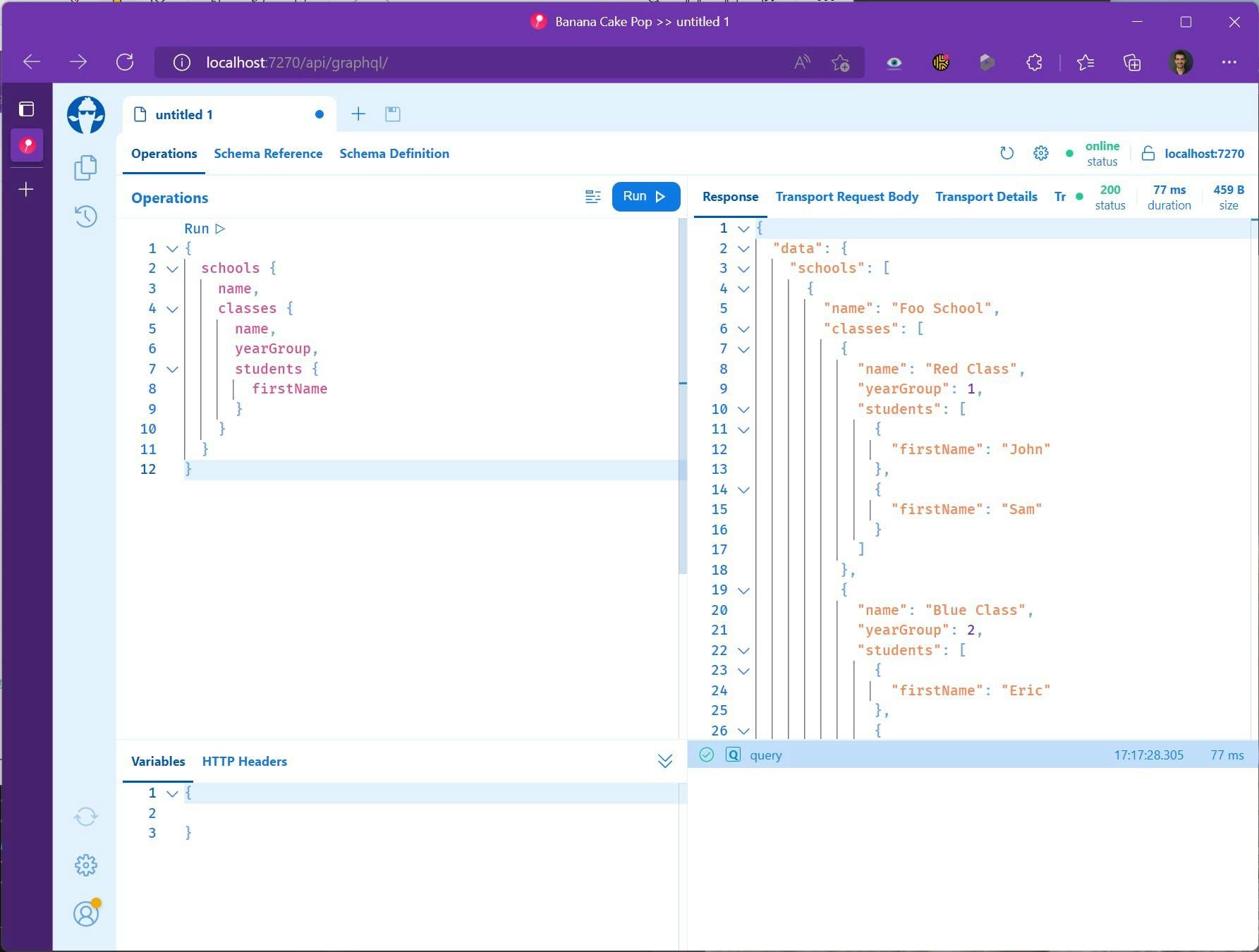
We could even start with selecting a specific student and pull in their related class and school info.
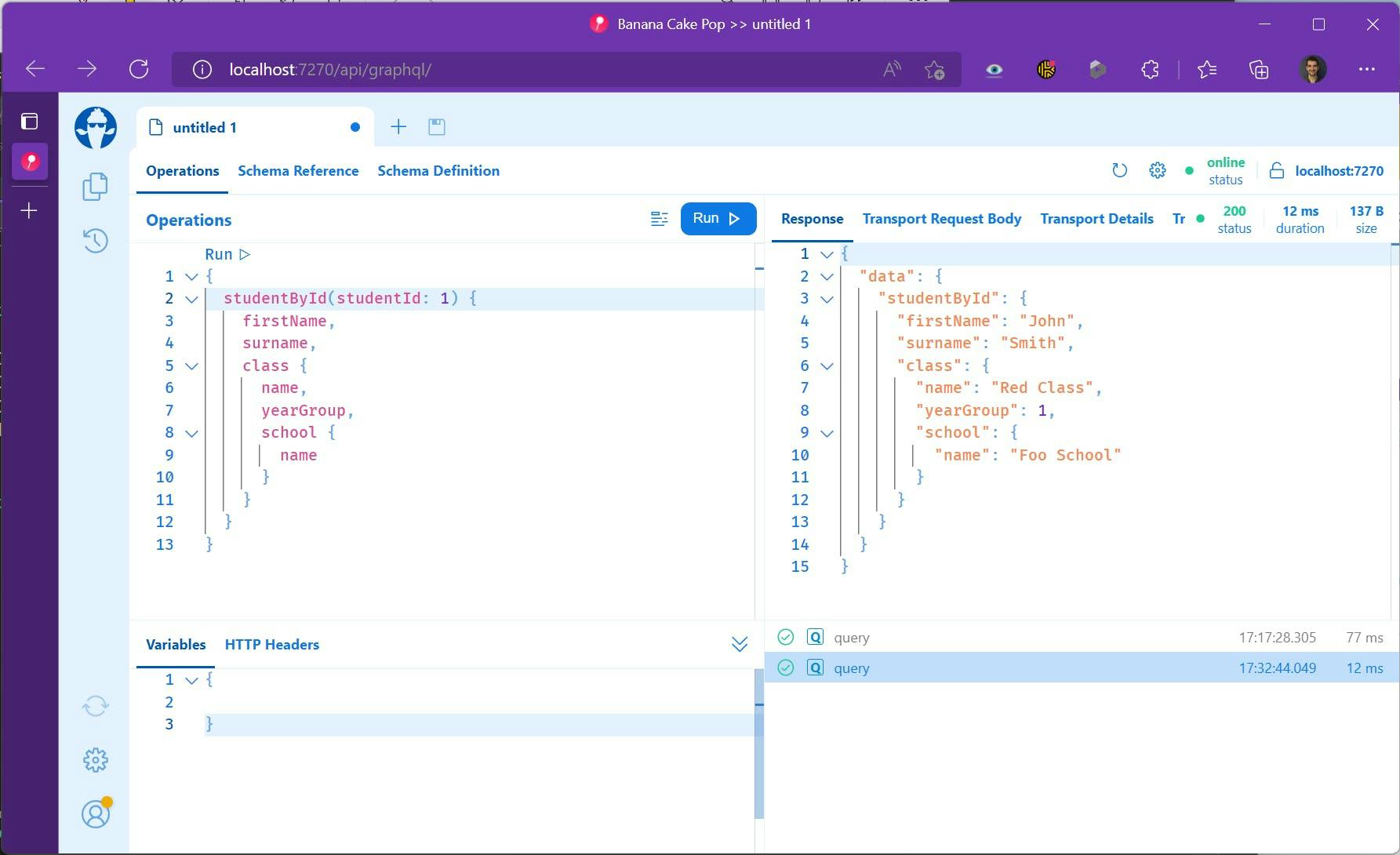
The Bad News
All of this is great and in fact, even more, functionality is available to be added, but there is some bad news. Not all of Hot Chocolates functionality actually works in an Azure Function, specifically authentication.
You can read about Hot Chocolates implementation of Authentication and Authorization here however it uses ASP.NET Core authentication middleware and Authorize attributes which do not work in Azure Functions. So unless you want your Graph QL API to be fully public you may be out of luck with this being a solution.
Code for this Demo
Now for the good news, if you want to try this without typing all the code, you can get a copy of it from my GitHub here.