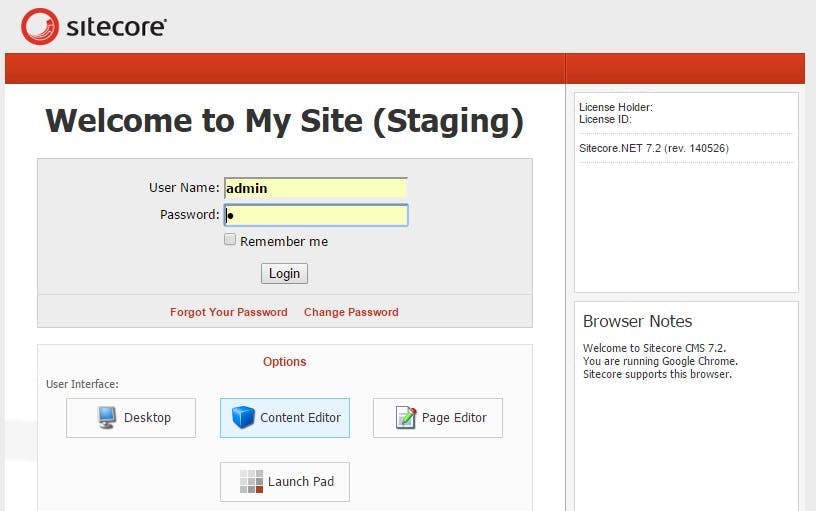Extending personalisation options using the SBOS Accelerator
A few weeks ago I blogged about extending profile matching over multiple visits in Sitecore. The basis of the post was to look at options on how you could extend Sitecore so that personalisation could use historical persona data rather than just data from the current session.
In this post I'm going to be looking at the SBOS Accelerators module which lists as one of its features "Historical Conditional Renderings".
So what does it do?
Rather than change the way data gets recorded about a user, the SBOS Accelerator adds an additional 5 personalization rules to the rule set editor. These are:
- where the specific campaign has been triggered within x days
- where the specific goal has been triggered within x days
- where behaviour based on last x days matches the specific pattern card in the specific profile
- where the specific page has been visited within x days
- where the value of specific profile key compares to specific value, based on behaviour from last x days
As well as allowing a rule to look at profile data over a number of days, the days option can also be changed to look at profile data over a number of visits.
This option of allowing us to specify a number of days or a number of visits helps to overcome the issue of data needing to degrade at different rates over time. We can set rules to promote something that a user may still be interested in by limiting the data to the last week, or we can target personality traits that shouldn't change by taking a few months into consideration.
What's important to note though is profile data is still being recorded on a per visit basis, so we still don't have an overall accumulation of points over time and an assigned pattern card is still being based on an individual visit. But we're able to create rules based on pattern cards assigned in multiple visits.
Some things to note
The SBOS Accelerators are currently only available for Sitecore versions 6.6 - 7.2. It currently hasn't been updated to work with the new Mongo based analytics db in 7.5+.
The module has been written by Sitecore Support and is marked as being tested by Sitecore, so you can expect a decent level of reliability. However it is not covered by your Support agreement with Sitecore so you may not get any help with issues you encounter. The source for the module is available for you to edit though.